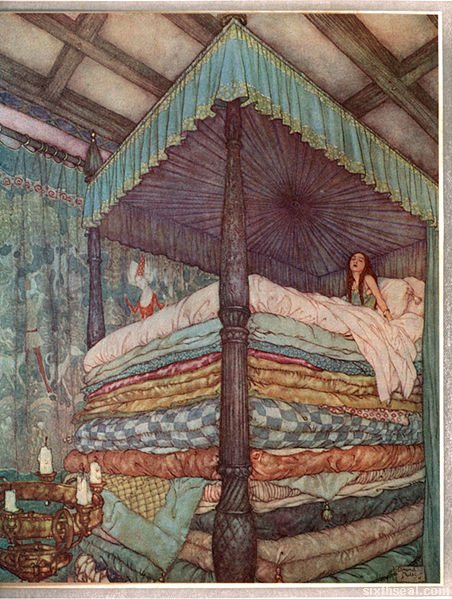Yup, I’ve installed Windows 8 to replace the Windows 7 Home Premium Edition I’m running on my main workhorse.

I’ve upgraded my notebook several times in terms on hardware (RAM, HDD etc) and I’m always excited when a new OS comes out. Windows 8 Pro 64-bit (my notebook runs 64 bit natively, though there’s a 32-bit version of Windows 8) has a lot of things that I like and having spent a couple of weeks with it, I’ve managed to single out 8 features that I love.

It’s hard to go with just 8 since there are a lot of new additions to enrich your experience. Some are essential and some are just stuff that are just plain fun.
I write a lot, love to travel and have been blogging since April 2002 so I’ll keep my experiences on that personal level.
1. Start Screen
This is the much anticipated feature (in addition to Live Tiles) of Windows 8 and it takes some getting used to, but there’s no going back after that.

This displays my most commonly used apps and I can see various messages flood in via Live Tiles in the People and Messaging apps, which I use the most. This way, I just have to synchronize my email, Facebook, Twitter, IM clients and it’ll all be integrated into one place.
I like to travel pretty randomly (without any plans and flying by the seat of my pants) and this feature allows me to just see what’s going on in Travel, check the Wikipedia app (stating local customs and faux pas e.g. not eating the doughy tops of khinkali, a type of Georgian dumpling and also pronunciation), pull out Internet Explorer 10 for bus/train schedules and all that while talking to people who’re there so I can maybe couchsurf.
That’s taking “keeping in touch” to a whole new level.
2. Enhanced Search
I love this feature coz it’s perfect for lazy people like me. Heh.

Just type anything directly from the Start Screen and it’ll appear. I typed “Sky” in this case and SkyDrive pops up as one of the features so I don’t have to go rooting about for it. It’s really a time saver.
I can also expand the search to various areas (which is customizable) for it to trawl anything from Windows Store to the entire Internet. Nifty, this one, and handy for finding facts online by just starting to type on the Start Screen.
3. Snap apps
This is a godsend for blogging!

Just hover your mouse to the left and out pops a list of currently running apps. You can actually drag one of those apps out so you have two apps on your screen. This can be resized as you wish so I can dedicate 3/4 of my screen to Photoshop for photo editing and the other 1/4 to WordPress on IE 10 to add the photos to my blog or reply comments.
…and yes, both of the apps work at the same time. 😀
4. Easy Screenshots
This is just amazing and it’s how I took most of the screenshots you see in this post. Windows 8 nullifies the need for external apps or the old method of Alt+Print Screen -> Open Paint -> Ctrl+V to take and paste a screenshot.

Now I just have to press Win+Print Screen.
It takes the entire screen and automatically saves it in the Pictures folder. You can also use Alt to take the current window but the shortcut where you can just automatically screenshot the entire screen is a lifesaver (or at least a time saver) to me – I do it a lot when blogging, writing and emailing someone about a travel deal. 🙂
5. Picture Password
This is one of the things which I’ll put under fun to use. Heh.

You can choose your best vacation/clubbing/adventure photos as a Picture Password and draw gestures around it to enter your computer. It not only acts as a password, it also shows my favorite photo while I’m logged out.
6. Windows Store
You can download a lot of free and paid games and apps in here – anything from Angry Birds to Wikipedia. I also found a fun and free game called Ball Strike when I was in Singapore courtesy of Jim Saret (of Biggest Loser Philippines fame).

It just requires a Windows 8 device with a camera – which is common enough, even my older notebook has a built-in webcam. This is an augmented reality game that gives me a bit of exercise while I’m at home.
I can see it being a hugely popular house party game too. Heh.
7. Charms Bar
This is the uber sidebar that allows you access to everything from the classic Desktop that traditional users would instantly recognize:

…to instant share which I use to quickly share travel itinerary PDFs, photos and such via Tweetro (a Twitter client) or email.
It’s awesome and you just have to go to the right of the screen to activate it.
8. SkyDrive
I have personal experience of having my camera stolen while travelling before – all my photos from the trip were lost! Integration with SkyDrive, especially for my photo backups, is essential to me.
The cloud-connectivity that Skydrive offers is wonderful because I like to travel in places that are not necessarily tourist friendly.

I’ve also had my HDD crash two times before – and some of my precious photos were lost forever! Now with SkyDrive, I’ll make it a point to do auto backups when I’m done for the day and leave it uploading while I sleep.
It works beautifully for documents too e.g. the blog posts that I write every day.
You know how important photos are to travellers and bloggers – it’s a pictorial chronological memory for me and I can’t stand losing it.
Now I won’t have to. 🙂
Do I need Windows RT, Windows 8 or Windows 8 Pro?

Here’s a chart to help you decide.
Windows RT
Windows RT is for people who wants a tablet-style easy to use OS where you don’t need new and existing Windows desktop software to work. It’s great with tablets and PCs where you want a user friendly experience – the new Start Screen is where you work from and all apps comes from Windows Store. As an added bonus, it comes with Office Home & Student 2013 Preview!

Windows 8
Windows 8 is what most casual users will need – you’ll get all the new features in the Start Screen (actually all of the versions do) but you don’t have to work exclusively with Windows Store apps. The only thing you’ll miss out on is BitLocker. You can still use new and existing Windows desktop software as well as the apps from Windows Store – it’s the best of both worlds!

Windows 8 Pro
Windows 8 Pro is basically Windows 8 for power users or enterprise users. You get all the functionality in Windows 8 (like existing and new Windows Desktop software compatibility) and BitLocker for data protection as well as a host of networking features like Domain Join and Remote Desktop Connection.

Windows 8 special promo info:
If you’ve bought Windows 7 PC from June 2 onwards, you can upgrade to Windows 8 for just USD 14.99 (RM 49.92). Login to www.windowsupgradeoffer.com (yes, this is a real Microsoft link, not some dodgy website) for more details.
Otherwise, if you have a PC and would like to install or upgrade to Windows 8, you can purchase it at USD 39.99 (RM 122). Login to windows.my for more details.
The offers end on 31st January 2013 so get your upgrade today to take advantage of the promo prices! 😀




![]()